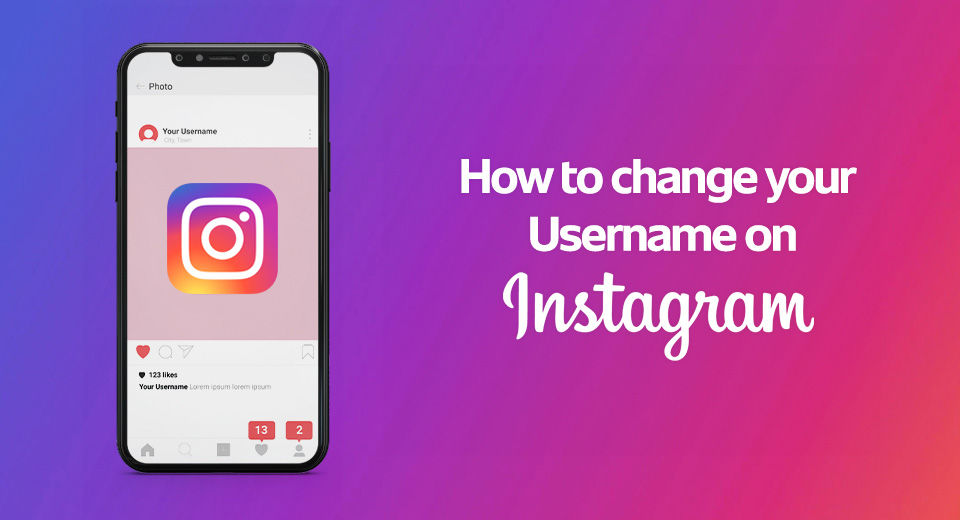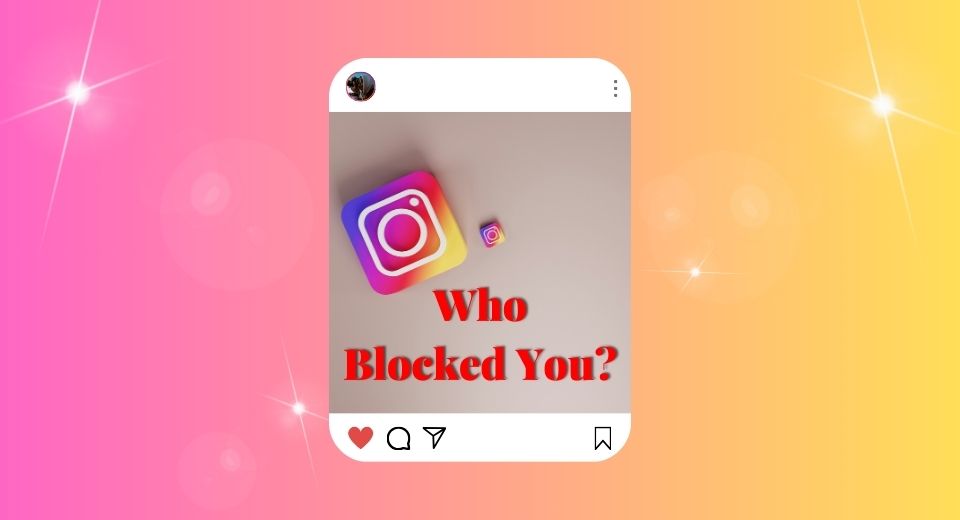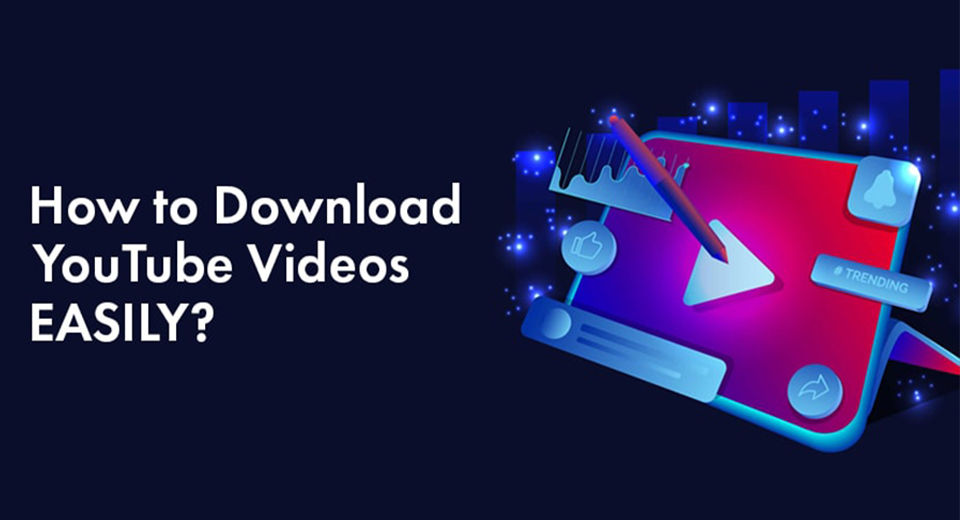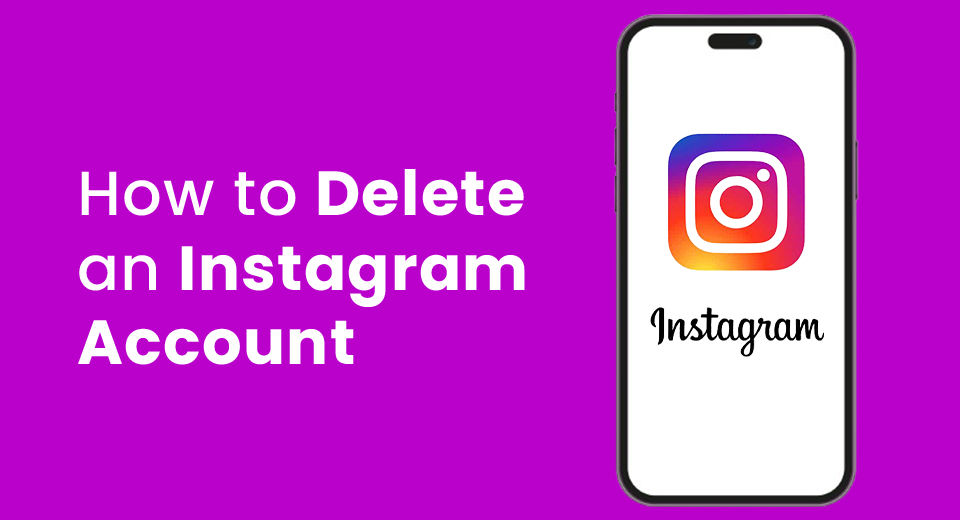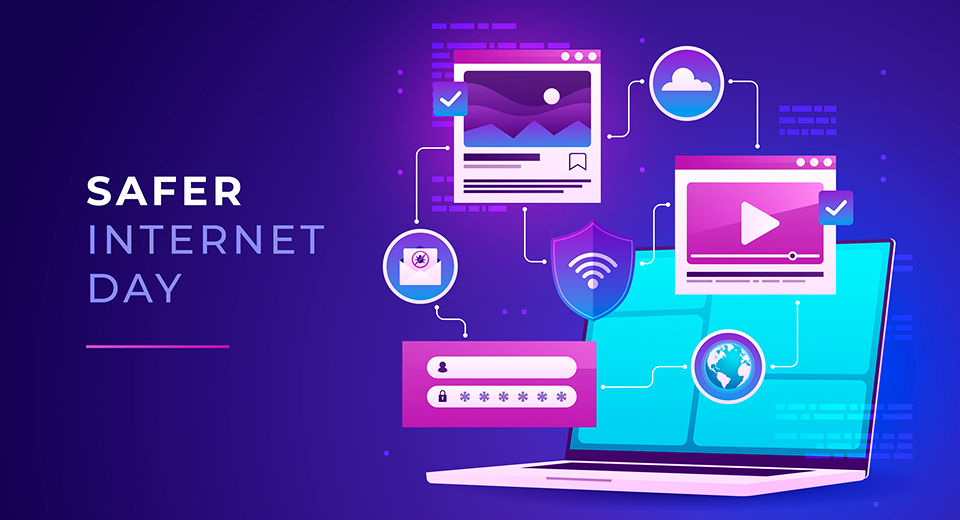But before you finalize your username, you have to keep a few things in mind:
- Your username can only be up to 30 characters without any spaces.
- Includes only letters, numbers, periods(.), and underscores (_).
- Also, special characters like (&,$,@,#) cannot be used in your username.
- Remember that you cannot use a username that someone is already using.
- A username should only represent you, your interest, or your brand.
- Avoid using similar usernames to that of famous brands preventing any kind of impersonation or confusion.
Your Instagram username significantly influences how people perceive and find you on the platform. With these few easy steps, rename your Instagram username in just a few minutes!
How to Change the Username from the Instagram App
Step 1: Open the Instagram App
Launch the Instagram app on your phone. Make sure you've logged into your Instagram account.

Step 2: Access Your Profile
Click on the profile icon seen at the bottom-right corner of the screen. This will direct you to your Instagram profile page.
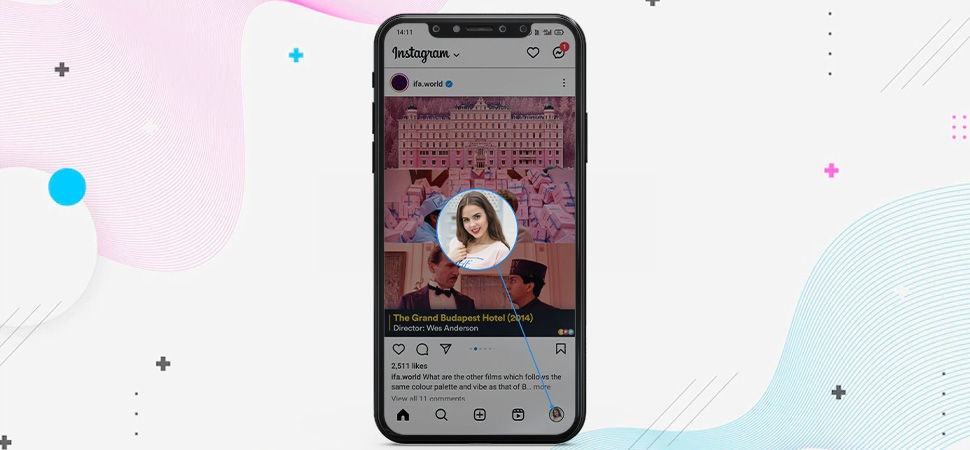
Step 3: Edit Your Profile
Look for the “Edit Profile” button just below your profile bio. Tap on it to access the profile editing options.
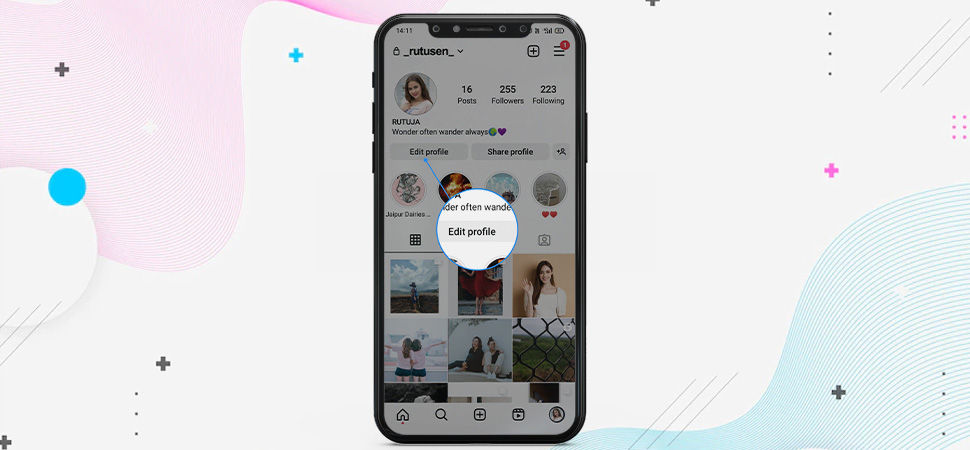
Step 4: Update Your Username
Locate the “Username” field, which displays your current username. Change into your desired new username while keeping in mind the character limit.
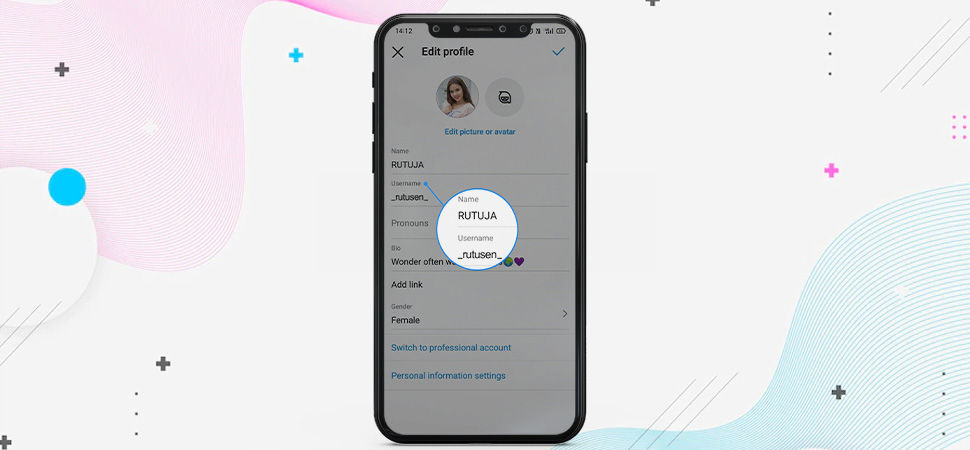
Step 5: Save Changes
Tap on the “Blue checkmark” to save your new username.
Instagram will let you know if your new username has already been taken. If yes, change it into another one, and you’re good to go.
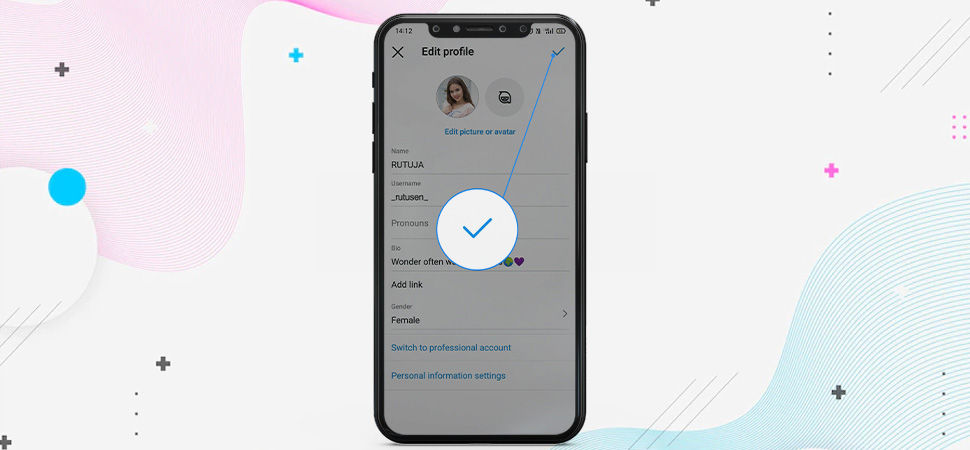
How to Change the Username from the Desktop
Step 1: Open Instagram on Your Browser
Go to the official Instagram website and log into your account using your credentials.
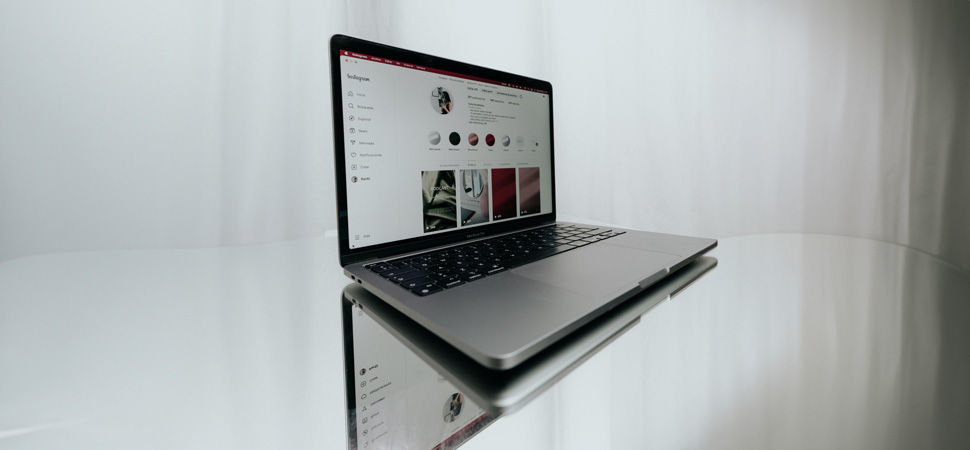
Step 2: Go to Your Profile
Click on your profile icon at the top-right corner of your desktop to go to your Instagram profile page.
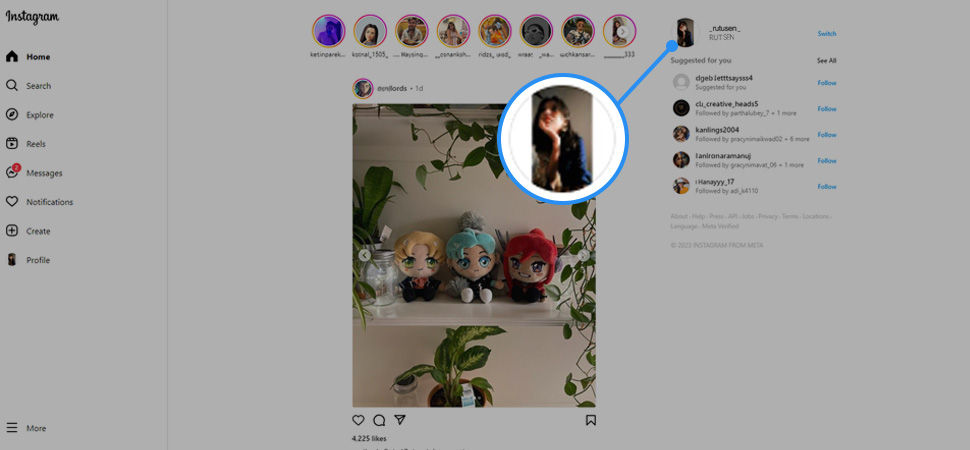
Step 3: Edit Profile
Under your profile bio, you'll see an “Edit Profile” button. Click on it to access the profile editing options.
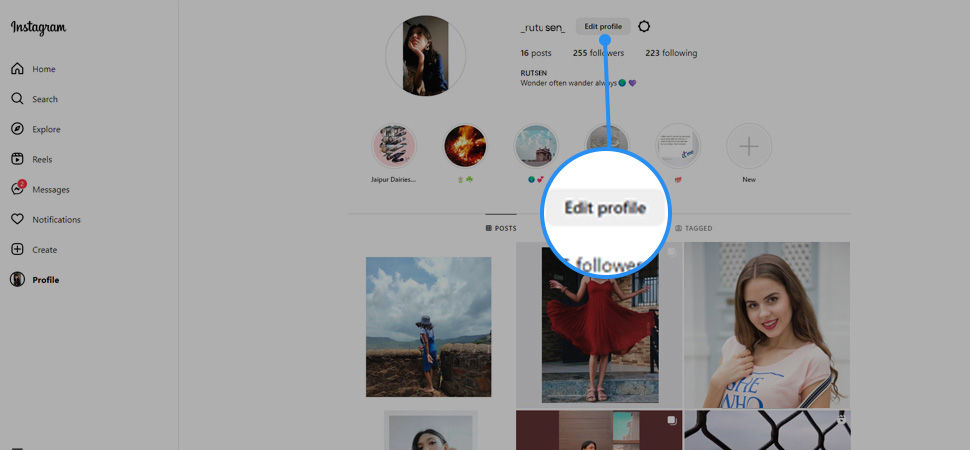
Step 4: Update Your Username
Go to “Username,” which displays your current username. Clear the existing username and enter your desired new username. Remember to keep it within the allowed character limit and avoid spaces or special characters.
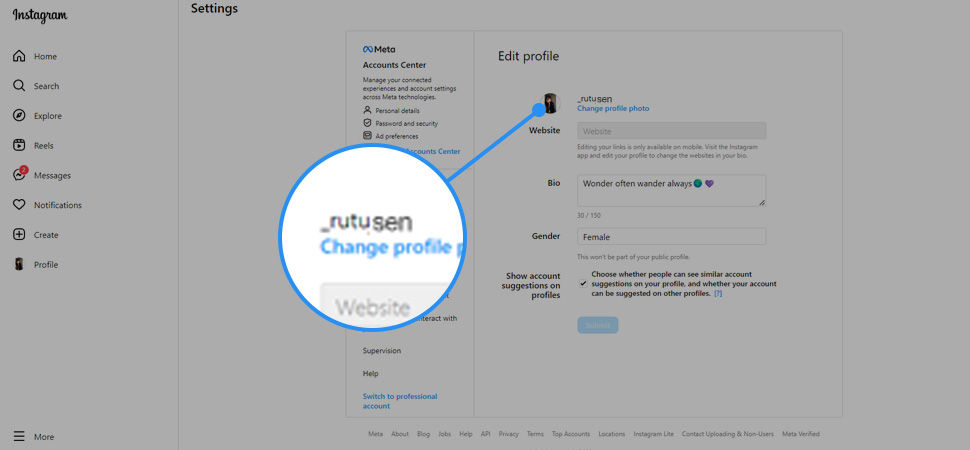
Step 5: Save Changes
After changing your username, click “Submit” to save the changes, and you’re done!
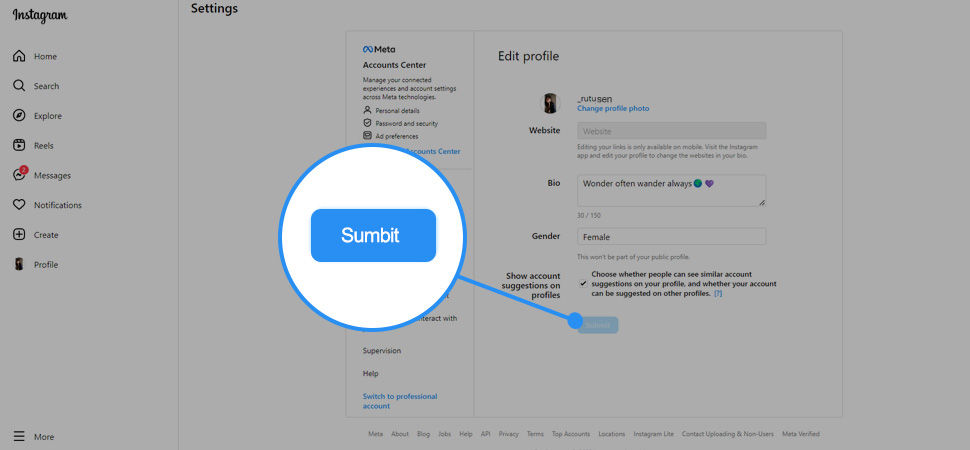
Conclusion
Don’t worry if you don’t see your changes on the profile. Relax and refresh the page. Log out and log back into your account after clearing all cache from your browser. You’ll see your username on the profile.
Whether you're using the Instagram mobile app or the desktop version, with these easy steps, you can effortlessly change your username on Instagram and give your online identity a fresh new look. Just remember to choose a username that represents you and your online presence.