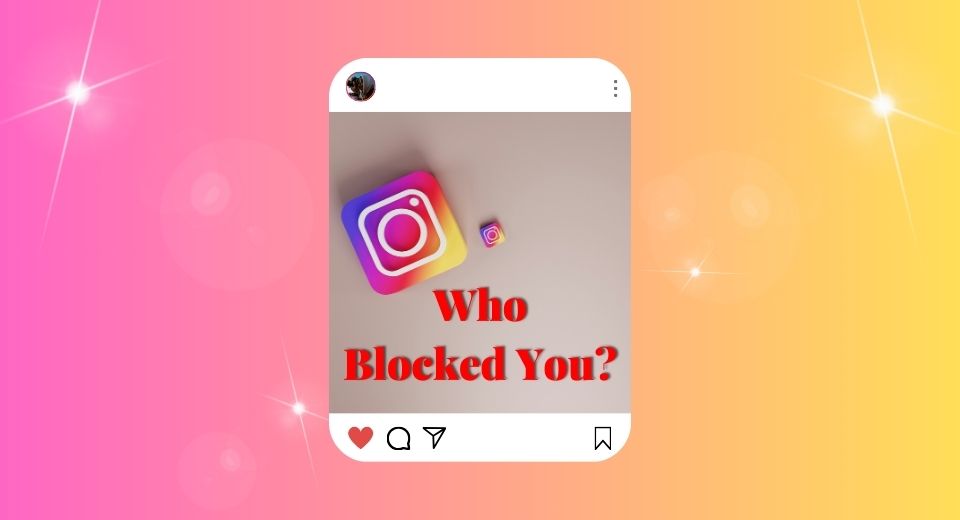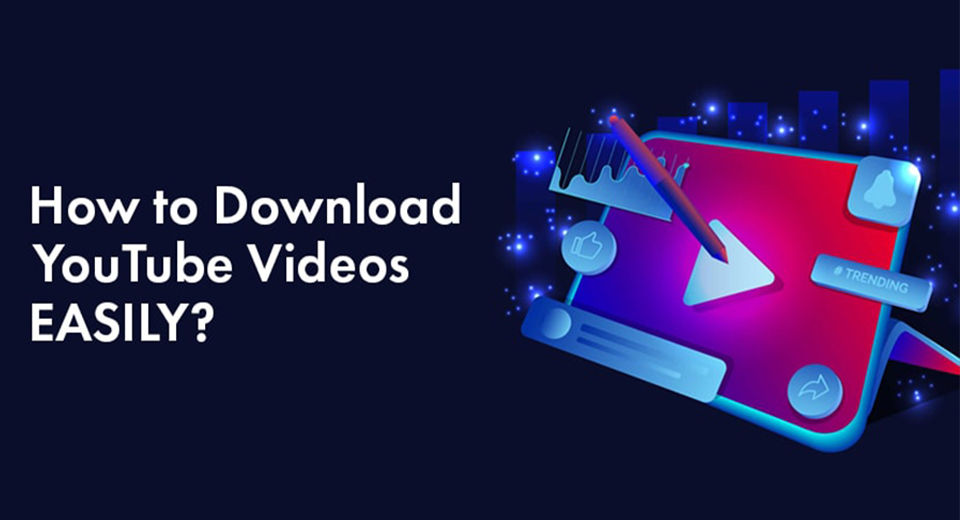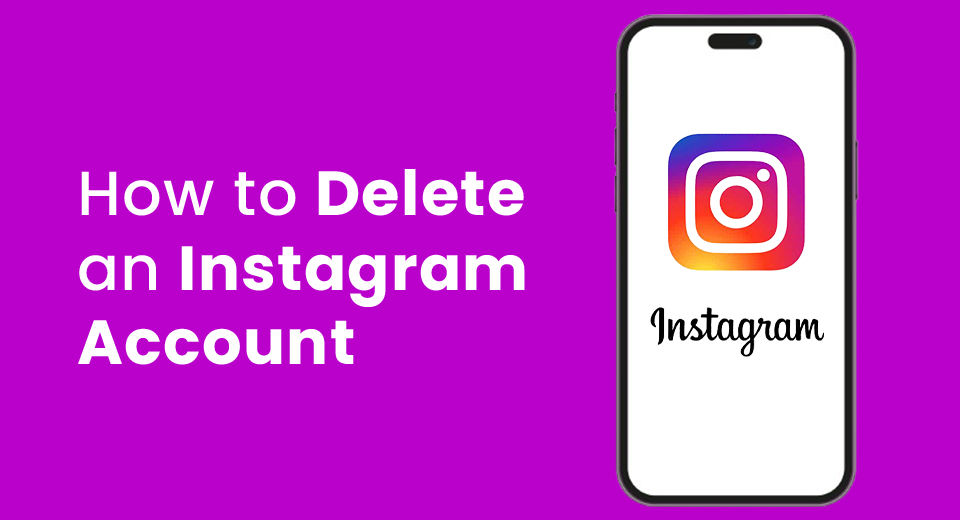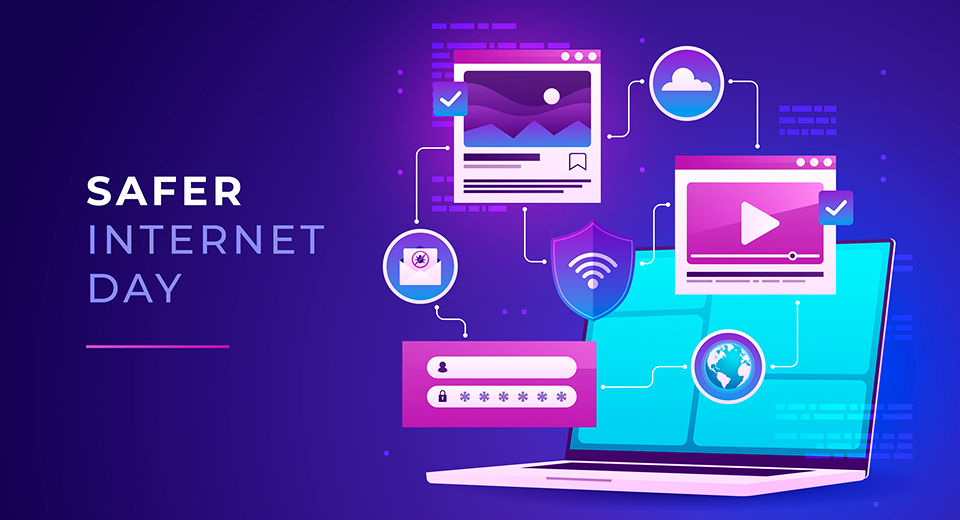1. Using an HDMI Cable

Televisions generally have multiple HDMI ports built in. An HDMI cable makes it possible to connect numerous devices at once without switching out each one individually. These HDMI ports can be used to connect gaming consoles, a sound bar, or an Apple TV simultaneously. Similarly, you can connect a laptop to the television to use a bigger screen. Here's how you do it:
- Secure one end of the HDMI cable to your laptop;
- Plug the other end of the cable into the TV;
- Using the television remote, change the input on your TV according to the HDMI port you've plugged into your device (HDMI 1, HDMI 2, etc.);
- Your laptop will then automatically detect the connection and begin the screen mirroring process.
With this method, you can enjoy a smoother experience with better picture quality and less lag.
2. Wirelessly Connecting your Laptop to the TV

To use this method, your laptop must support Miracast and Chromecast wirelessly. To get started, you must check whether both your laptop and TV are compatible with both the casting methods. Follow the steps below to connect both the devices with WiFi Direct:
- Use the TV remote and select the source of screen mirroring;
- Press the Windows button on the laptop and go to the 'Settings' section;
- Go to 'Connected devices' and click on 'Add a device.' The now-appeared drop-down menu will give you a list of devices available for connection;
- Select your TV, and your laptop will start streaming on your TV wirelessly.
3. Connecting your Laptop via Chromecast TV

If you have an Android or a Google-based TV, you can screencast movies and TV shows or even play online games with the help of Chromecast. The best way to get started is by connecting your Google Chromecast device to the TV's HDMI port to make it compatible.
- Connect to a wireless network. Make sure both your laptop and television are connected to the same wireless network.
- Open Google Chrome or Microsoft Edge. Both Windows 10 and 11 come with Microsoft Edge pre-installed on the device, which you can find on the Windows menu. You can use Chrome if that's your preferred choice.
- Select the media you wish to watch. Chrome and Microsoft Edge both support Chromecast, allowing you to go on any streaming platform like Amazon Prime, Hulu, Netflix, and cast content.
4. Connect your Mac to the TV

If you live in an Apple EcoSystem and use a Mac, the best way to connect to your television is by using AirPlay. Using Airplay on Mac could either extend your screen or cast your screen on the television. To do so, follow these simple steps below:
- On your Mac, tap the control center icon (vertically stacked toggles) on the bar menu. This icon is placed at the top right corner of the screen;
- Find the screen mirroring option and click on it. This opens up a bar menu to select from a list of options for you to screen your device;
- Select your device and start streaming movies and TV series from your Mac to your television.
Connecting your laptop to your television enhances your online streaming experience and increases your productivity. No matter if you choose to use the wired option for high-quality streaming and good audio quality or wireless methods for added convenience, it all comes down to the capability of your device and the resources available to you.
Each method is different from the other and offers you additional features. You can choose what is best suited for you based on your needs. Using these simple methods, you can stream videos, enjoy spooky movies with your family, or play video games on your smart TV’s big screen with your friends right from your comfortable couch.